Control and know when vendor bills should be paid
With Odoo, you can define how your vendor bills are controlled. For each purchase order, you can decide when the related vendor bill should be paid: either before or after you have received your products. You can also check at a glance what is the billing status of each purchase order.
With the 3-way matching feature, Odoo compares the information appearing on the Purchase Order, the Vendor Bill and the Receipt, and lets you know if you should pay the bill. This way you can avoid paying incorrect or fraudulent vendor bills.
Vendor bills default control policy
As a first step, open your Purchase app and go to
Configuration --> Settings{.interpreted-text role="menuselection"} to
set the default bill control policy for all the products created
onwards.
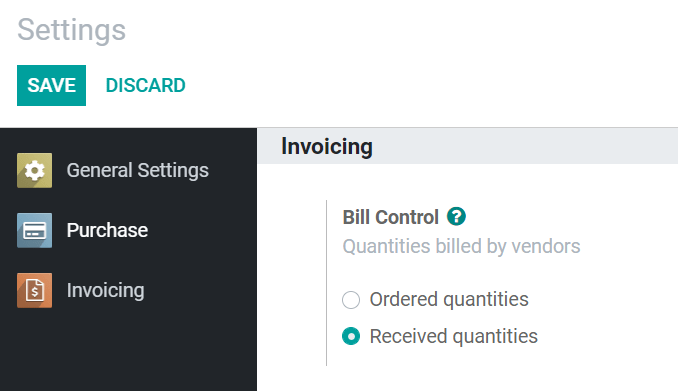 {.align-center}
{.align-center}
By selecting On ordered quantities, you can create a vendor bill as soon as you confirm an order. The quantities mentioned in the purchase order are used to generate the draft bill.
If you choose On received quantities instead, you can only create one once you have at least received some of the products you have ordered. The quantities you have received are used to generate the draft bill. If you try to create one without having received any product, you get an error message.
 {.align-center}
{.align-center}
Change a specific product\'s control policy
If you want to modify a specific product\'s control policy, go to
Products -->
Products{.interpreted-text role="menuselection"}, open it, click on
Edit and go to the Purchase tab. There you can change a product\'s
default bill control policy.
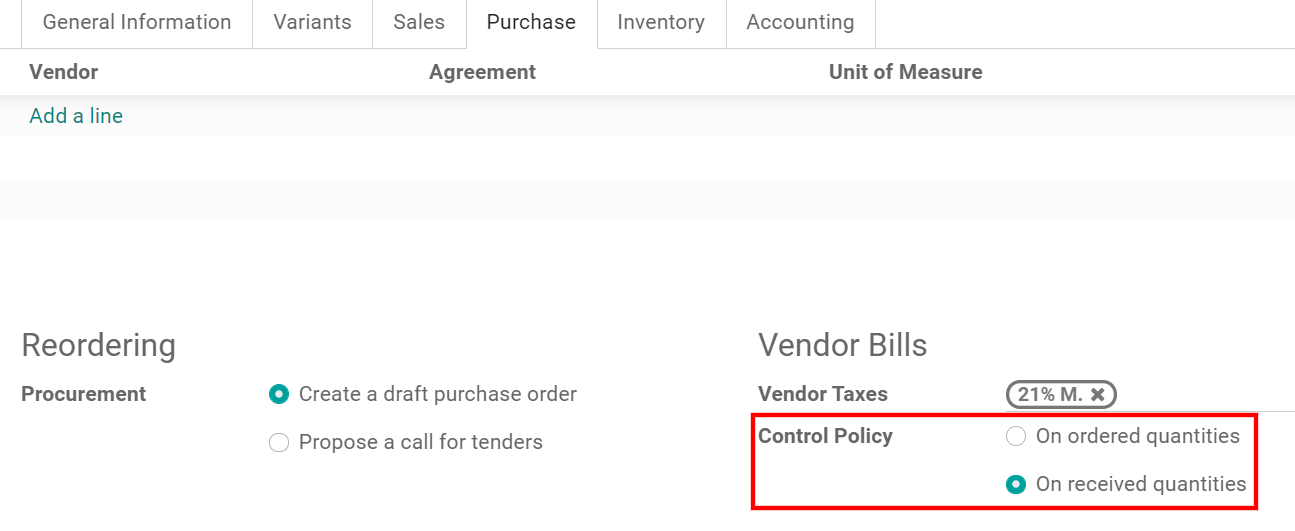 {.align-center}
{.align-center}
View a purchase order\'s billing status
Once you confirm an order, you can view its Billing Status by going to the Other Information tab.
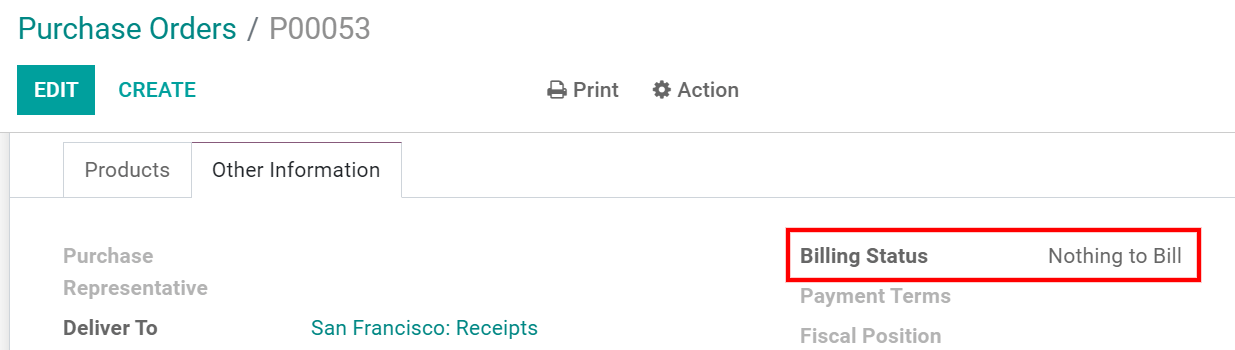 {.align-center}
{.align-center}
Below you can find a list of the different Billing Status, and when they are displayed, depending on the products\' bill control policy.
+--------------+-------------------------------------------------------+ | Bill | > Conditions | | ing status | | | | -------------------- | | : - | --------------------------\ | | | --+-------------------------+ | | | | | | : On received quantities | On ordered | | | quantities | +--------------+-------------------------------------------------------+ | Nothing to | > PO confirmed; no products received | (Not | | Bill | > applicable) | +--------------+-------------------------------------------------------+ | Waiting | > All/some products received; bill not created | PO | | Bills | > confirmed | +--------------+-------------------------------------------------------+ | Fully | All/some products received; draft bill created | | | Billed | Draft bill created | +--------------+-------------------------------------------------------+
Determine when to pay with 3-way matching
First, go to Configuration --> Settings{.interpreted-text
role="menuselection"} and activate 3-way matching.
 {.align-center}
{.align-center}
::: note ::: title Note :::
3-way matching is intended to work with the bill control policy set to On received quantities. :::
Should I pay the vendor bill?
With the feature activated, your vendor bills now display the Should Be Paid field under the Other info tab.
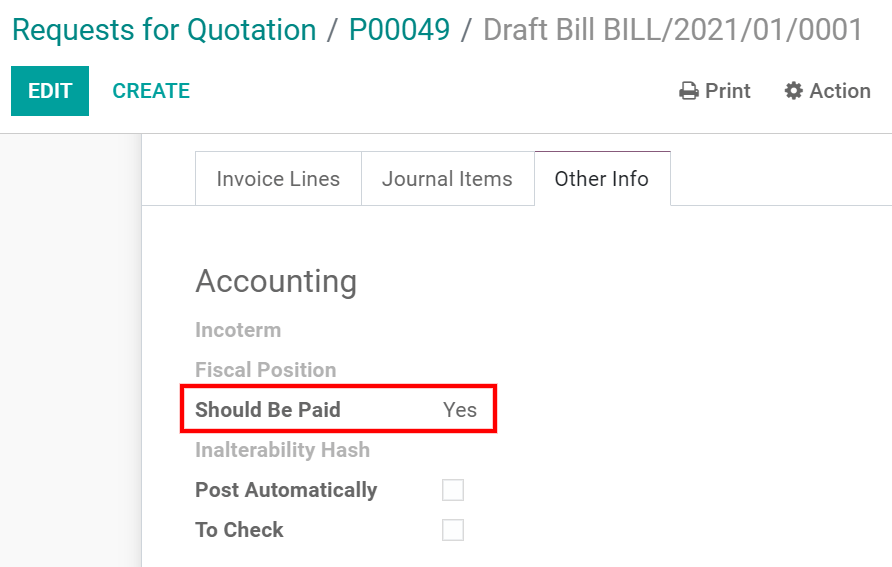 {.align-center}
{.align-center}
As you can\'t create a bill until you have received your products - and if you haven\'t received all of them, Odoo only includes the products you have received in the draft bill - the Should Be Paid status is set to Yes when you create one.
If you edit a draft bill to increase the billed quantity, change the price, or add other products, the Should Be Paid status is set to Exception. It means Odoo notices the discrepancy, but that you might have a valid reason to have done so.
Once the payment has been registered and mentions Paid, the Should Be Paid status is set to No.
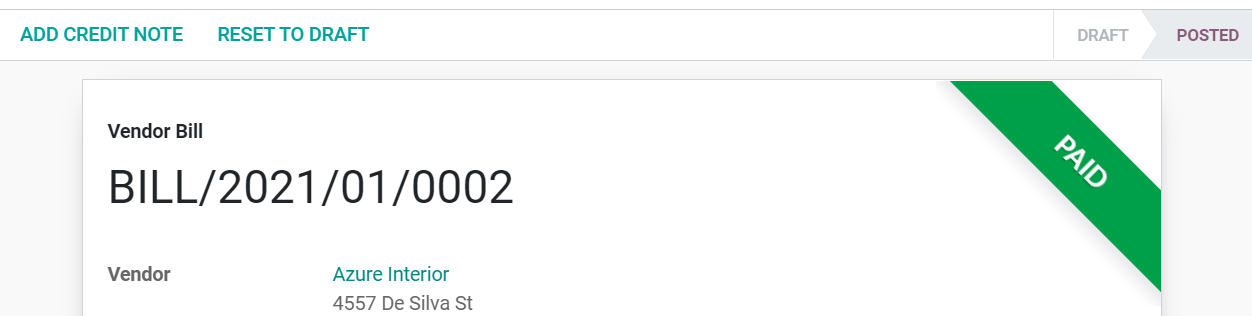 {.align-center}
{.align-center}
::: tip ::: title Tip :::
The Should Be Paid status is set automatically by Odoo. However, you can change the status manually when you are viewing a bill in edit mode. :::