How to Use my Mail Server to Send and Receive Emails in Odoo
If you are a user of Odoo Online or Odoo.sh...
You have nothing to do! Odoo sets up its own mail servers for your database. Outgoing and incoming emails work out-of-the-box!
Unless you plan to send large batches of mass mailing that could require the use of an external mail server, simply enjoy your new Odoo database.
Scope of this documentation
This document is mainly dedicated to Odoo on-premise users who don\'t benefit from an out-of-the-box solution to send and receive emails in Odoo, unlike Odoo Online & Odoo.sh.
::: warning ::: title Warning :::
If no one in your company is used to manage email servers, we strongly recommend that you opt for those Odoo hosting solutions. Their email system works instantly and is monitored by professionals. Nevertheless you can still use your own email servers if you want to manage your email server\'s reputation yourself. :::
You will find here below some useful information on how to integrate your own email solution with Odoo.
::: note ::: title Note :::
Office 365 email servers don\'t easily allow to send external emails from hosts like Odoo. Refer to Microsoft\'s documentation to make it work. :::
How to manage outbound messages
As a system admin, go to
Settings --> General Settings{.interpreted-text role="menuselection"}
and check External Email Servers. Then, click Outgoing Mail Servers
to create one and reference the SMTP data of your email server. Once all
the information has been filled out, click on Test Connection.
Here is a typical configuration for a G Suite server.
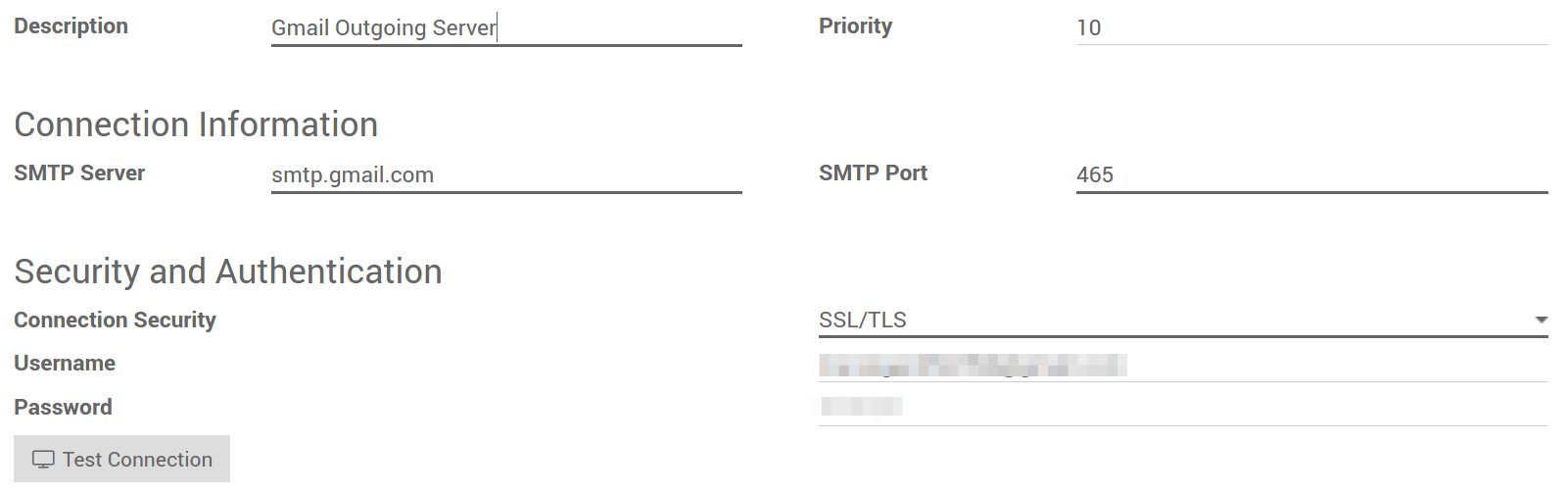 {.align-center}
{.align-center}
Then set your email domain name in the General Settings.
::: note ::: title Note :::
If you get a [AUTHENTICATIONFAILED] Invalid credentials (Failure)
warning when you Test Connection on a Gmail address, activate the
Less secure app access option. A direct link can be accessed
here.
In addition to that, enable the IMAP setting on your Gmail account. :::
Can I use an Office 365 server
You can use an Office 365 server if you run Odoo on-premise. Office 365 SMTP relays are not compatible with Odoo Online unless you configure Odoo to force the outgoing \"From\" address (see below).
Please refer to Microsoft\'s documentation to configure a SMTP relay for your Odoo\'s IP address.
How to use a G Suite server
You can use an G Suite server for any Odoo hosting type. To do so you need to setup the SMTP relay service. The configuration steps are explained in Google documentation.
Be SPF-compliant {#discuss-email_servers-spf-compliant}
In case you use SPF (Sender Policy Framework) to increase the deliverability of your outgoing emails, don\'t forget to authorize Odoo as a sending host in your domain name settings. Here is the configuration for Odoo Online:
- If no TXT record is set for SPF, create one with following definition: v=spf1 include:_spf.odoo.com \~all
- In case a SPF TXT record is already set, add \"include:_spf.odoo.com\". e.g. for a domain name that sends emails via Odoo Online and via G Suite it could be: v=spf1 include:_spf.odoo.com include:_spf.google.com \~all
Find here the exact procedure to create or modify TXT records in your own domain registrar.
Your new SPF record can take up to 48 hours to go into effect, but this usually happens more quickly.
::: note ::: title Note :::
Adding more than one SPF record for a domain can cause problems with mail delivery and spam classification. Instead, we recommend using only one SPF record by modifying it to authorize Odoo. :::
Allow DKIM
You should do the same thing if DKIM (Domain Keys Identified Mail) is enabled on your email server. In the case of Odoo Online & Odoo.sh, you should add a DNS \"odoo._domainkey\" CNAME record to \"odoo._domainkey.odoo.com\". For example, for \"foo.com\" they should have a record \"odoo._domainkey.foo.com\" that is a CNAME with the value \"odoo._domainkey.odoo.com\".
Restriction
Please note that the port 25 is blocked for security reasons. Try using 587, 465 or 2525.
Choose allowed \"From\" email addresses
Sometimes, an email\'s \"From\" (outgoing) address can belong to a different domain, and that can be a problem.
For example, if a customer with address mary\@customer.example.com responds to a message, Odoo will try to redistribute that same email to other subscribers in the thread. But if the domain customer.example.com forbids that kind of usage for security (kudos for that), the Odoo\'s redistributed email would get rejected by some recipients\' mail servers.
To avoid those kind of problems, you should make sure all emails use a \"From\" address from your authorized domain.
If your MTA supports SRS (Sender Rewriting Scheme), you can enable it to handle these situations. However, that is more complex and requires more technical knowledge that is not meant to be covered by this documentation.
Instead, you can also configure Odoo to do something similar by itself:
-
Set your domain name in the General Settings.
 {.align-center}
{.align-center} -
In developer mode, go to
Settings --> Technical --> Parameters --> System Parameters{.interpreted-text role="menuselection"}. -
Add one system parameter from these:
- If you want all your outgoing messages to use the same
\"From\" address, use the key
mail.force.smtp.fromand set that address as value (such asoutgoing@mycompany.example.com). - If you want to keep the original \"From\" address for emails
that use your same domain, but change it for emails that use a
different domain, use the key
mail.dynamic.smtp.fromand set as value the email address that should be used in those cases (such asoutgoing@mycompany.example.com).
- If you want all your outgoing messages to use the same
\"From\" address, use the key
How to manage inbound messages {#discuss/email_servers/inbound_messages}
Odoo relies on generic email aliases to fetch incoming messages.
- Reply messages of messages sent from Odoo are routed to their original discussion thread (and to the inbox of all its followers) by the catchall alias (catchall@).
- Bounced messages are routed to bounce@ in order to track them in Odoo. This is especially used in Odoo Email Marketing to opt-out invalid recipients.
- Original messages: Several business objects have their own alias
to create new records in Odoo from incoming emails:
- Sales Channel (to create Leads or Opportunities in Odoo CRM),
- Support Channel (to create Tickets in Odoo Helpdesk),
- Projects (to create new Tasks in Odoo Project),
- Job Positions (to create Applicants in Odoo Recruitment),
- etc.
Depending on your mail server, there might be several methods to fetch emails. The easiest and most recommended method is to manage one email address per Odoo alias in your mail server.
-
Create the corresponding email addresses in your mail server (catchall@, bounce@, sales@, etc.).
-
Set your domain name in the General Settings.
 {.align-center}
{.align-center} -
If you use Odoo on-premise, create an Incoming Mail Server in Odoo for each alias. You can do it from the General Settings as well. Fill out the form according to your email provider's settings. Leave the Actions to Perform on Incoming Mails blank. Once all the information has been filled out, click on TEST & CONFIRM.
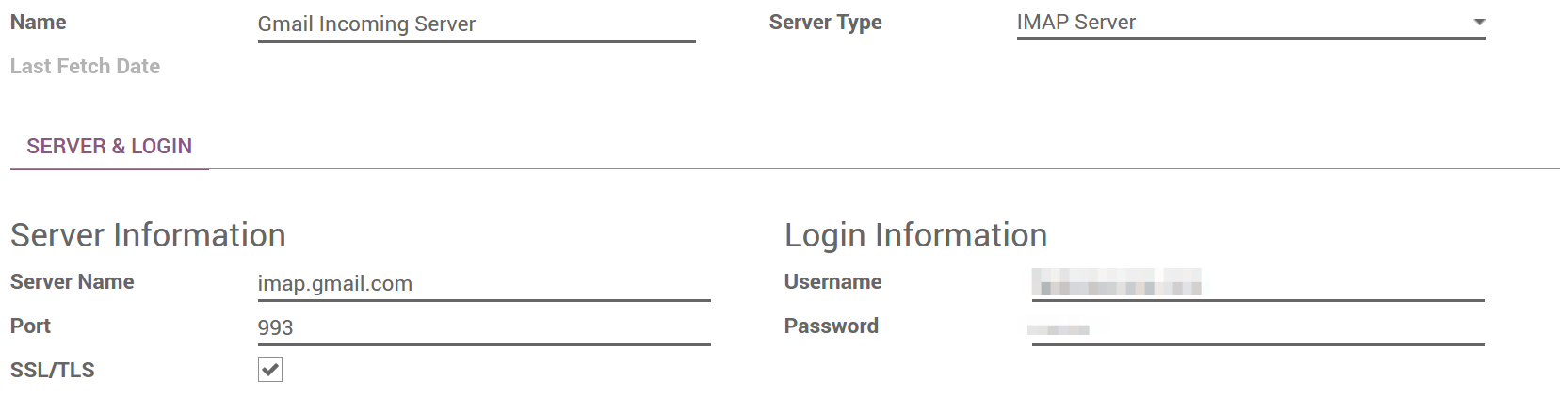 {.align-center}
{.align-center}
- If you use Odoo Online or Odoo.sh, We do recommend to redirect incoming messages to Odoo\'s domain name rather than exclusively use your own email server. That way you will receive incoming messages without delay. Indeed, Odoo Online is fetching incoming messages of external servers once per hour only. You should set redirections for all the email addresses to Odoo\'s domain name in your email server (e.g. catchall\@mydomain.ext to catchall\@mycompany.odoo.com).
::: tip ::: title Tip :::
All the aliases are customizable in Odoo. Object aliases can be edited
from their respective configuration view. To edit catchall and bounce
aliases, you first need to activate the
developer mode <developer-mode>{.interpreted-text role="ref"}.
Then go to
Settings --> Technical --> Parameters --> System Parameters{.interpreted-text
role="menuselection"} to customize the aliases (mail.catchall.alias &
* mail.bounce.alias*).
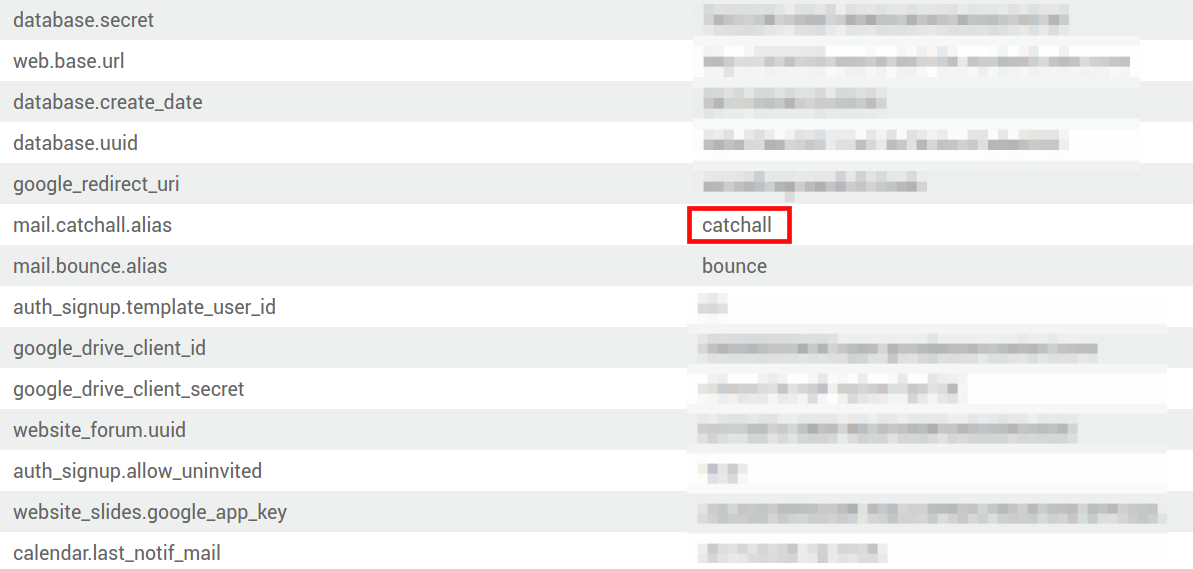 {.align-center}
:::
{.align-center}
:::
::: note ::: title Note :::
By default inbound messages are fetched every 5 minutes in Odoo
on-premise. You can change this value in
developer mode <developer-mode>{.interpreted-text role="ref"}. Go to
Settings --> Technical --> Automation -->
Scheduled Actions{.interpreted-text role="menuselection"} and look for
Mail: Fetchmail Service.
:::
Set up different dedicated servers for transactional and mass mails
Odoo\'s e-mail server has the capability of sending 200 e-mails per day on Odoo SH Cloud Platform. However, if needed, you can use a separate Mail Transfer Agent (MTA) servers for transactional e-mails and mass mailings. Example: use Odoo\'s own mail server for transactional e-mails, and Sendgrid, Amazon SES, or Mailgun for mass mailings. Another alternative is to use Postmark for transactional e-mails, and Amazon SES or Sendgrid for mass mailings.
::: note ::: title Note :::
A default outgoing email server is already configured. You should not create an alternative one unless you want to use a specific external outgoing email server for technical reasons. :::
To do this, you should first activate the
developer mode <developer-mode>{.interpreted-text role="ref"} and then
go to Settings --> Technical --> Outgoing{.interpreted-text
role="menuselection"} e-mail servers. There you have to create two
e-mail MTA server settings. One for transactional e-mails and one for
mass mail servers. Be sure to mark the priority of transactional e-mail
servers as low as the mass email servers.
Now, go to Email Marketing --> Settings{.interpreted-text
role="menuselection"} and enable Dedicated Server. With these
settings, Odoo uses the server with the lower priority for transactional
emails, and the server here selected for mass mails. Note that in this
case, you have to set your domain\'s Sender Policy Framework (SPF)
records to include both transactional and mass mail servers. If your
server resides with xxxx.odoo.com, the available options are Sendinblue
and Mailchimp, as your e-mails would be originated from the
xxxx.odoo.com domain.