Create a quotation using subscription products
Selling a digital product or service gives instant gratification. However, you have to work hard for a new customer to make a purchase. It costs time and money. By convincing customers to sign up for a subscription, you maximize your income and streamline your cash flow. You can sell any type of product or service through a subscription business model.
<div align="center" style="color:#AD5E99; font-size: 2rem ;margin: 20px 0"> <b>The only limit is
your imagination.</b> </div>
Here is a scenario using Odoo Subscriptions to create a quotation including subscription products.
Create your first quotation
Before creating your first quotation, be sure to check out our
documentation on how to create and manage your own
Subscription templates <../../subscriptions/configuration/subscription_templates>{.interpreted-text
role="doc"} and on how to add
Subscription products <../../subscriptions/configuration/subscription_products>{.interpreted-text
role="doc"} to your templates.
::: important ::: title Important :::
These steps are mandatory to make a basic sales flow using Odoo Subscriptions. :::
Go to Odoo Sales and create a new quotation. Then, choose a customer and add a product. Be careful to select a product that you previously configured as a Subscription product.
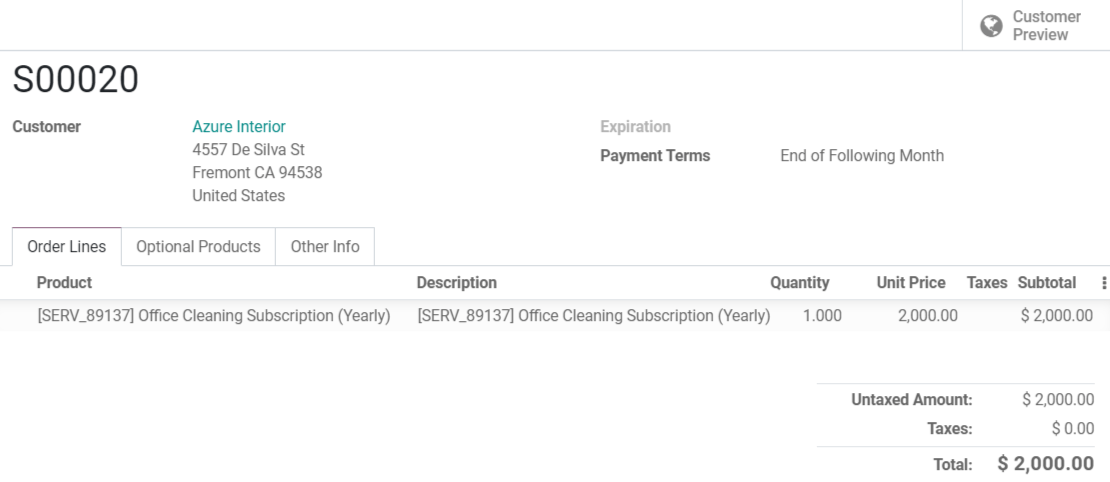 {.align-center}
{.align-center}
When your quotation is ready, you have the possibility to send it to your customers or to confirm it. It is better to first Send by email the quotation to your customers to have their confirmation and, then, Confirm it in Odoo Sales. By clicking on Customer preview, you have an idea of what your customers will see when receiving your quotation.
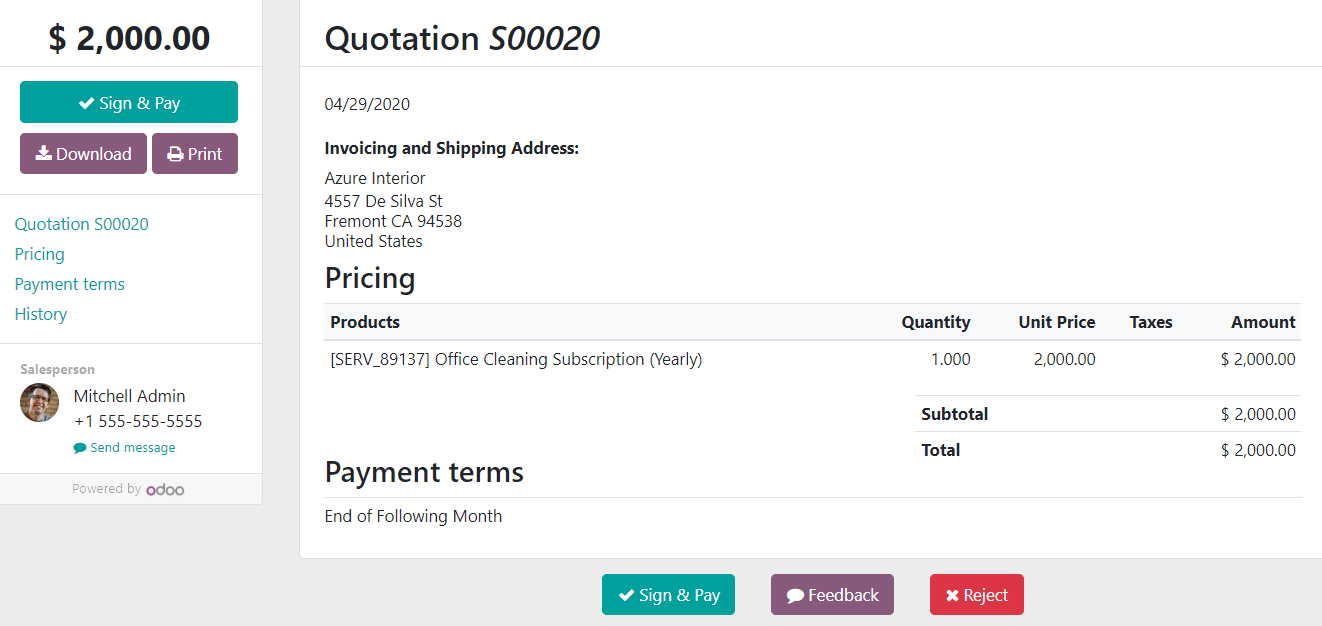 {.align-center}
{.align-center}
From there, your customers have three choices: Sign & Pay the quotation, give you a Feedback or Reject the quotation. It appears that they are very happy and accept the option Sign & Pay. Then, they have to validate the order with a signature and by choosing a payment method. When it is done, you can check out the quotation in Odoo Sales and Confirm it.
Manage your subscriptions from your SO
Once confirmed, the quotation becomes a sales order and a new button appears, Subscriptions. Indeed, a subscription is automatically created.
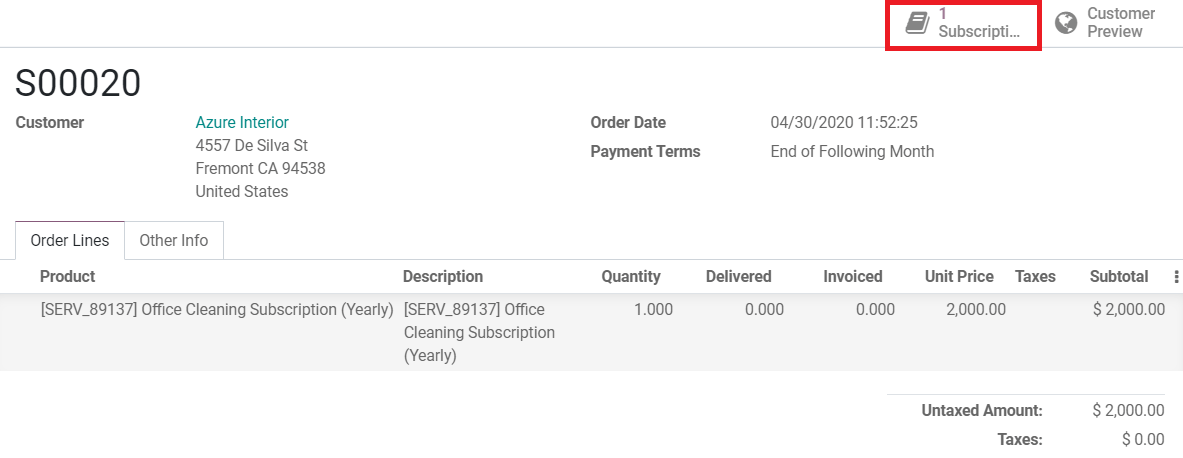 {.align-center}
{.align-center}
By clicking on the Subscriptions button, you can see that the status
of the subscription is In progress. From there, you will have three
options:
Renew <../../subscriptions/sales_flow/renewals>{.interpreted-text
role="doc"},
Close <../../subscriptions/sales_flow/closing>{.interpreted-text
role="doc"} or
Upsell <../../subscriptions/sales_flow/upselling>{.interpreted-text
role="doc"} your subscription.
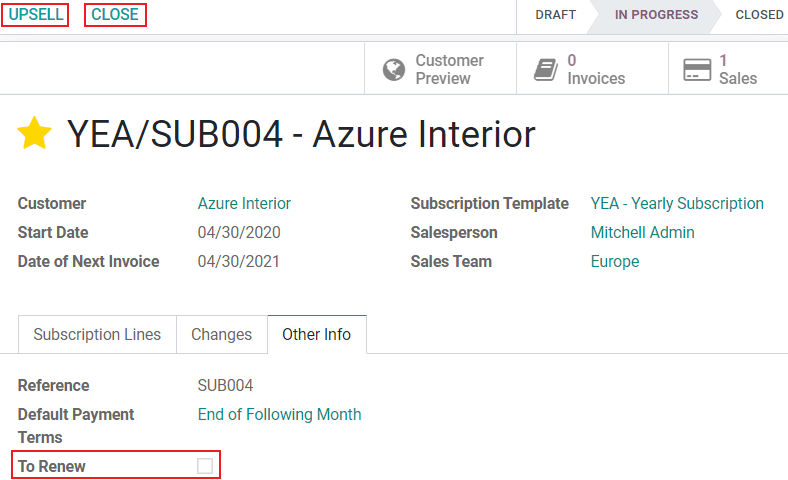 {.align-center}
{.align-center}
In the top-right corner, you can see the status of the subscription. When a subscription is new and created from Odoo Subscriptions, the status is Draft. When a sales order has been validated, the status is In progress. Finally, when a customer decides to close his subscription, the status becomes Closed.
::: seealso
-
../../subscriptions/configuration/subscription_templates{.interpreted-text
role="doc"} -
../../subscriptions/configuration/subscription_products{.interpreted-text
role="doc"} -
../../subscriptions/sales_flow/renewals{.interpreted-text role="doc"}
- ../../subscriptions/sales_flow/closing{.interpreted-text role="doc"}
- ../../subscriptions/sales_flow/upselling{.interpreted-text
role="doc"}
:::