Getting Started
Helpdesk teams provide your customers with support to queries or errors they might encounter while using your product/service. Therefore, a successful scheme where you can organize multiple teams with their customized pipeline, visibilities settings, and ticket traceability is essential.
Set up teams
| To modify or create teams, go to
Helpdesk --> Configuration --> Helpdesk Teams{.interpreted-text
role="menuselection"}.
| Setting up multiple teams allows you to group tickets by your channels
(example: BE/US), or by your support services\' types (example: IT,
accounting, admin, etc.).
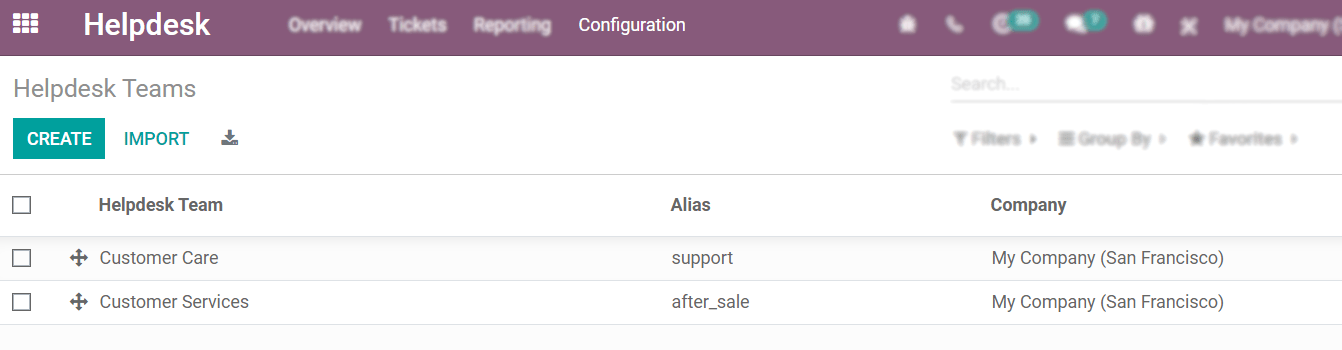 {.align-center}
{.align-center}
Team's productivity and visibility
Teams can have individual Assignment Methods to ensure that tickets get redirected to the right person:
- Manually: tickets are manually assigned, allowing employees to manage their own workload and target tickets they are experts at;
- Random: tickets are randomly assigned and everyone gets the same amount. This method ensures that all tickets are handled as the assignment happens automatically;
- Balanced: tickets are assigned to the person with the least amount of tickets so that everyone fairly gets the same amount. Thereby, you ensure that all tickets get to be taken care of.
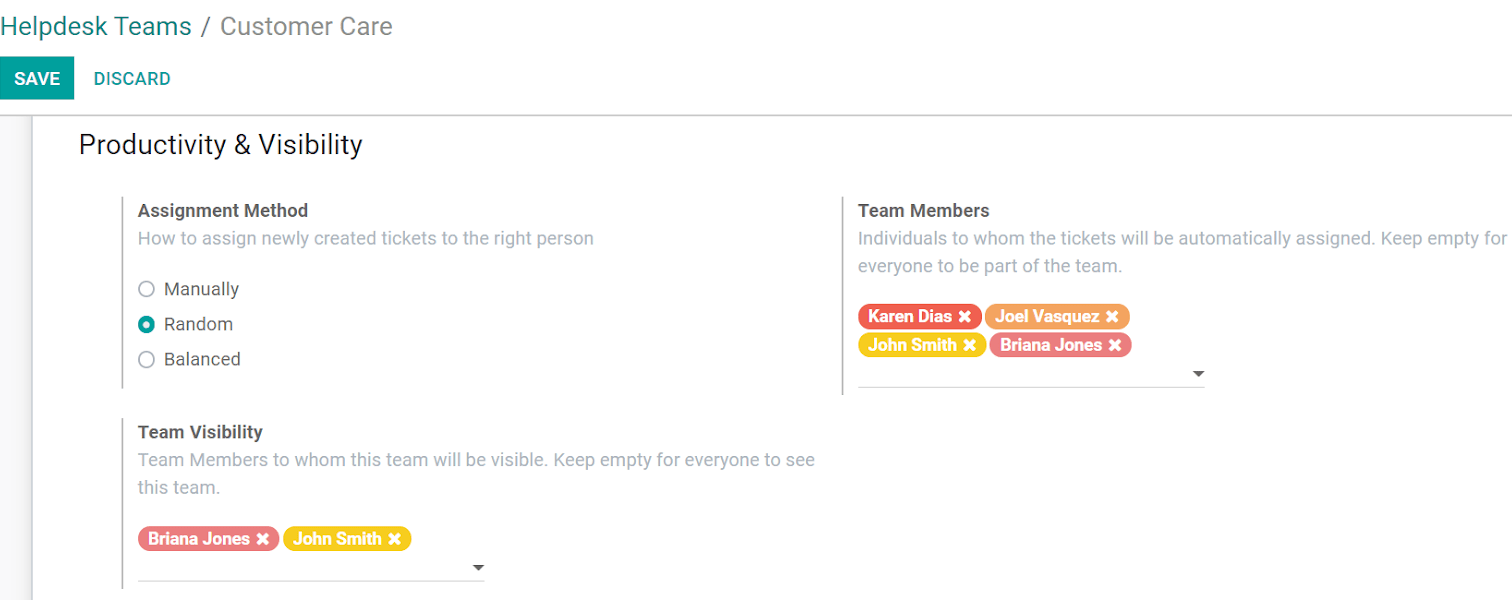 {.align-center}
{.align-center}
| For the Random and Balanced assignment methods, you can set the Team Members among whom tickets are assigned. Leave the field empty to include all employees (with the proper access rights). | The Team Visibility feature allows you to specify who can see and access the team's tickets. Therefore, ticket's with sensible information are only seen by the right people. Leave the field empty to include all employees (with the proper access rights).
Set up stages and share it among teams
To set up stages, go to
Helpdesk --> Configuration --> Stages{.interpreted-text
role="menuselection"}. Then, create and/or edit stages as you need and
set specific teams to use certain stages under Team.
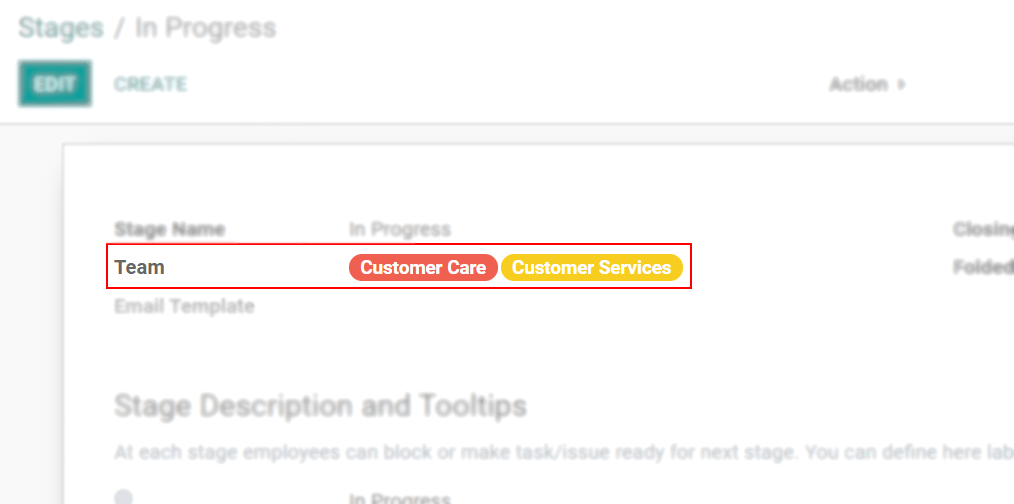 {.align-center}
{.align-center}
Stages can be shared between one or multiple teams, allowing you to adapt the pipeline to your individual needs. They also apply a visibility and access rule, as other teams are not able to see or use the stage.
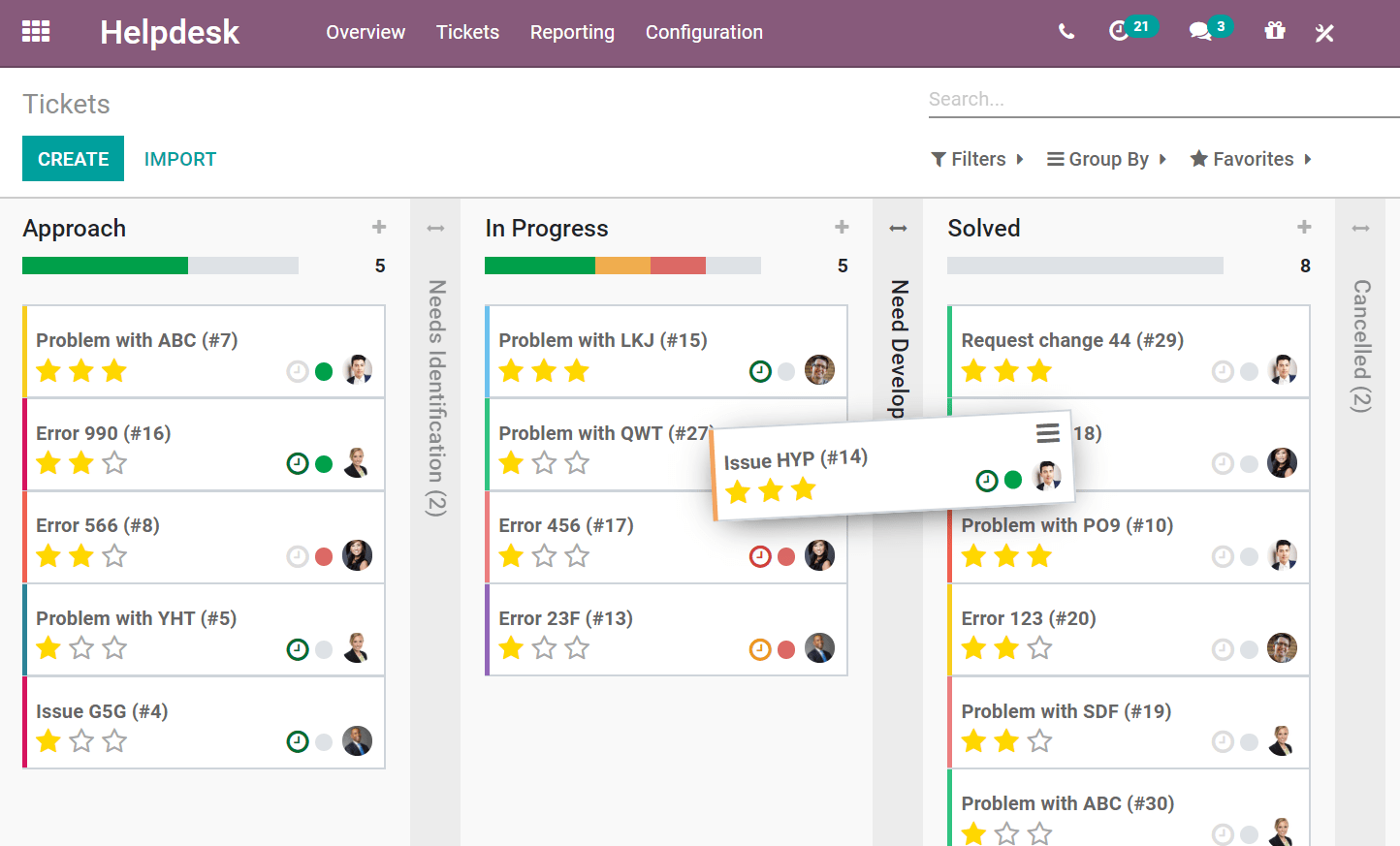 {.align-center}
{.align-center}
::: seealso
- /applications/general/users{.interpreted-text role="doc"}
:::