Invoice from the PoS interface
Some of your customers might request an invoice when buying from your Point of Sale, you can easily manage it directly from the PoS interface.
Activate invoicing
Go to
Point of Sale --> Configuration --> Point of Sale{.interpreted-text
role="menuselection"} and select your Point of Sale:
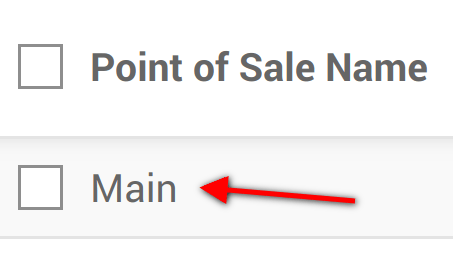 {.align-center}
{.align-center}
Under the Bills & Receipts you will see the invoicing option, tick it. Don\'t forget to choose in which journal the invoices should be created.
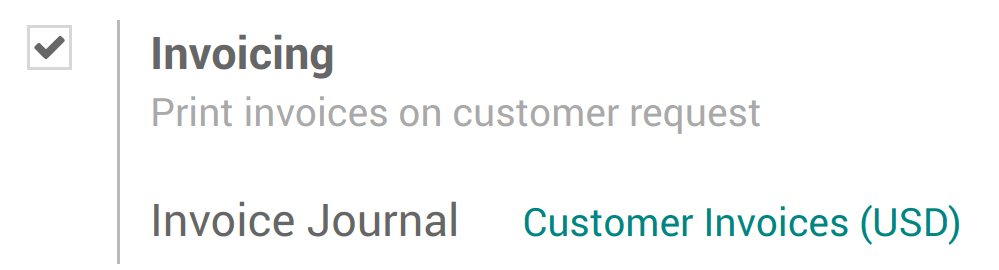 {.align-center}
{.align-center}
Select a customer
From your session interface, use the customer button
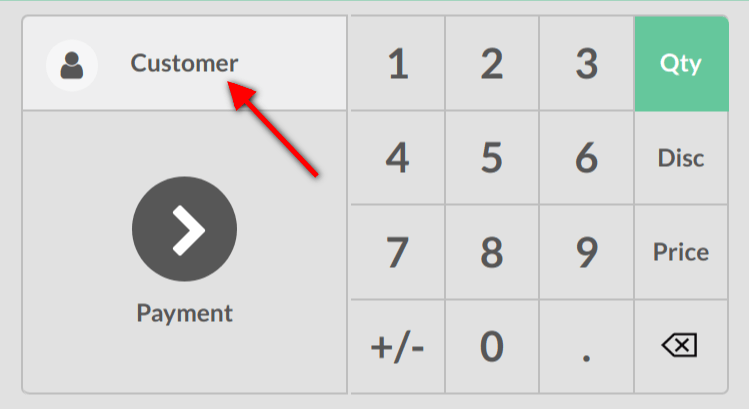 {.align-center}
{.align-center}
You can then either select an existing customer and set it as your customer or create a new one by using this button.
 {.align-center}
{.align-center}
You will be invited to fill out the customer form with its information.
Invoice your customer
From the payment screen, you now have an invoice option, use the button to select it and validate.
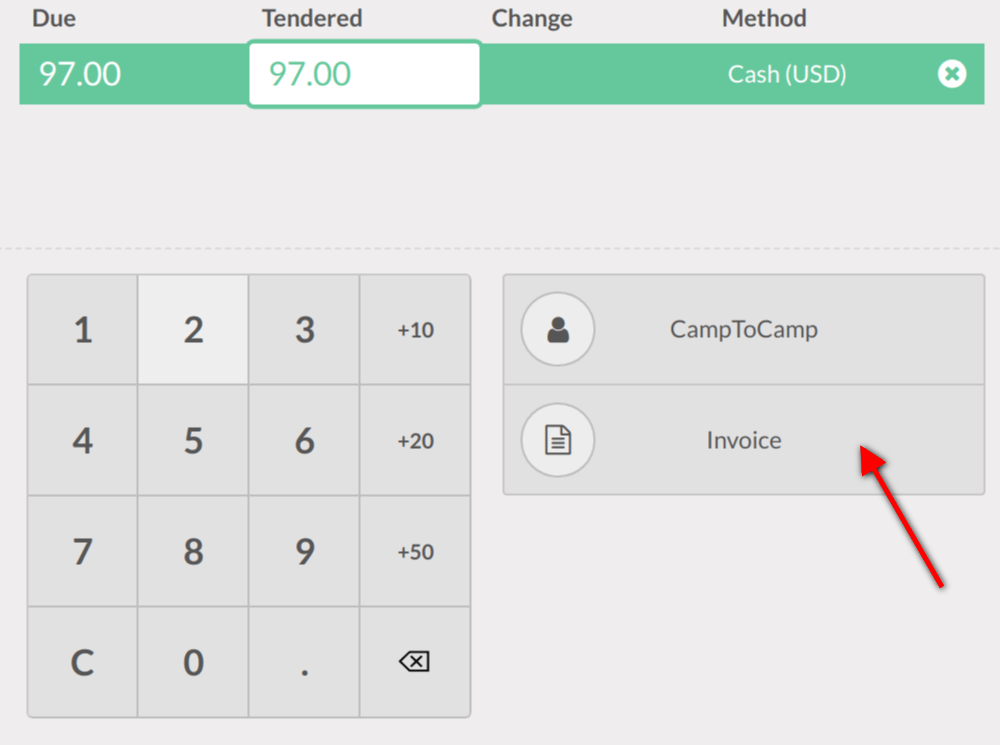 {.align-center}
{.align-center}
You can then print the invoice and move on to your next order.
Retrieve invoices
Once out of the PoS interface (Close --> Confirm{.interpreted-text
role="menuselection"} on the top right corner) you will find all your
orders in Point of Sale -->
Orders --> Orders{.interpreted-text role="menuselection"} and under the
status tab you will see which ones have been invoiced. When clicking on
a order you can then access the invoice.
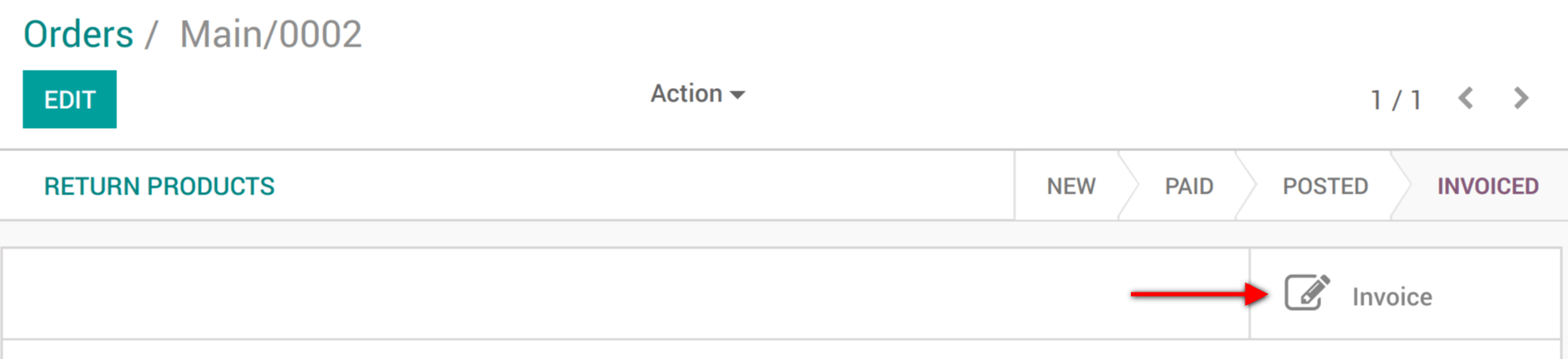 {.align-center}
{.align-center}