Manage product variants
Product variants are used to offer variations of the same product to your customers on the product\'s page.
Let\'s say one of your customers selects a T-shirt from your product catalog.
Then, they choose the size and color they want. The various size and color combinations are known as product variants.
Create attributes & variants
In order to create various attributes and variants for your products,
you first need to turn on Variants in
Sales --> Configuration --> Settings{.interpreted-text
role="menuselection"}.
Then, select a product from the Products list
(Sales / Website --> Products -->
Products{.interpreted-text role="menuselection"}). When the product
detail form opens, click on Edit, and go to the Variants tab.
Here, you can add as many different attributes as you\'d like by clicking on Add a line.
These attributes appear as three different types:
- Radio buttons
- Color buttons
- Drop-down menu
Several variants appear as soon as there are two values for one attribute.
Don\'t forget to hit Save once all variants have been entered.
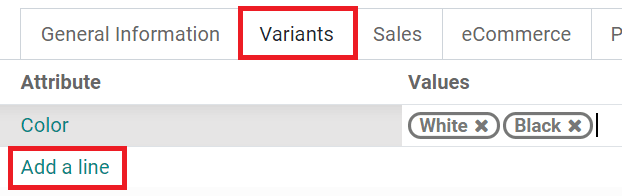 {.align-center}
{.align-center}
Edit variants
After you hit Save, you are able to see all the variants from the product template detail form via the Variants smart button.
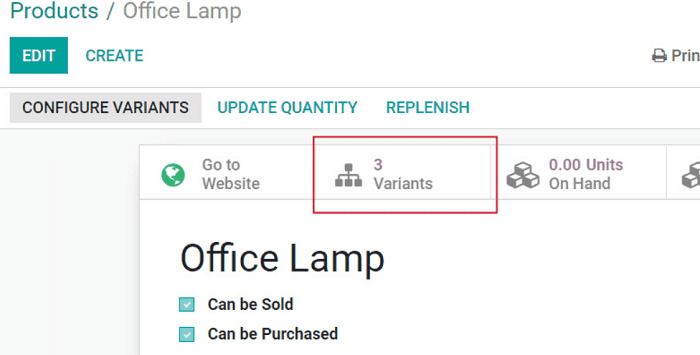 {.align-center}
{.align-center}
Clicking the Variants smart button takes you to the Product Variants page, where you can edit the following data for each specific variant:
- Picture(s)
- Internal Reference (SKU #)
- Barcode
- Volume
- Weight
- Cost
::: note ::: title Note :::
Both the Barcode and the Internal Reference are variant-specific. You need to populate them once the variants are generated. :::
Set specific prices per variant
You can set a specific public price per variant by clicking on Configure Variants in the product detail form (top-left corner). That takes you to the Product Variant Values page for that product.
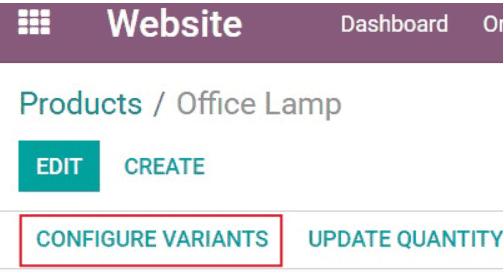 {.align-center}
{.align-center}
To set a specific public price for a particular variant, simply click on the variant you want to modify, then click on Edit.
The Value Price Extra field represents the monetary value that is added to the original product price whenever the corresponding attribute value is selected.
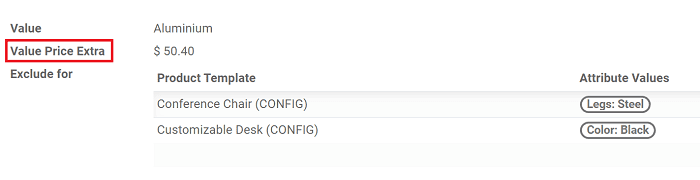 {.align-center}
{.align-center}
This is how the Value Price Extra looks on your website:
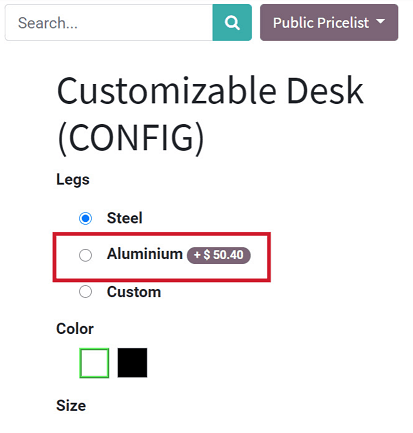 {.align-center}
{.align-center}
::: note ::: title Note :::
Pricelist formulas let you set advanced price computation methods for
product variants. See ../maximizing_revenue/pricing{.interpreted-text
role="doc"}.
:::
Disable/archive variants
You can disable/archive specific variants so they are no longer available in quotes or on your website (not existing in your stock, deprecated, etc.). Simply select Archive in their detail form. You can reactivate them the same way.
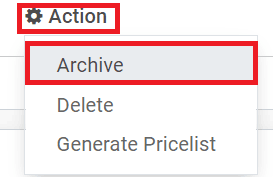 {.align-center}
{.align-center}
To retrieve such items, hit Archived in the Filters category while searching the variants list.
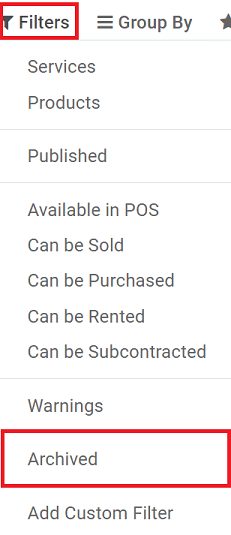 {.align-center}
{.align-center}
::: seealso
-
../../../sales/sales/products_prices/products/variants{.interpreted-text
role="doc"}
:::